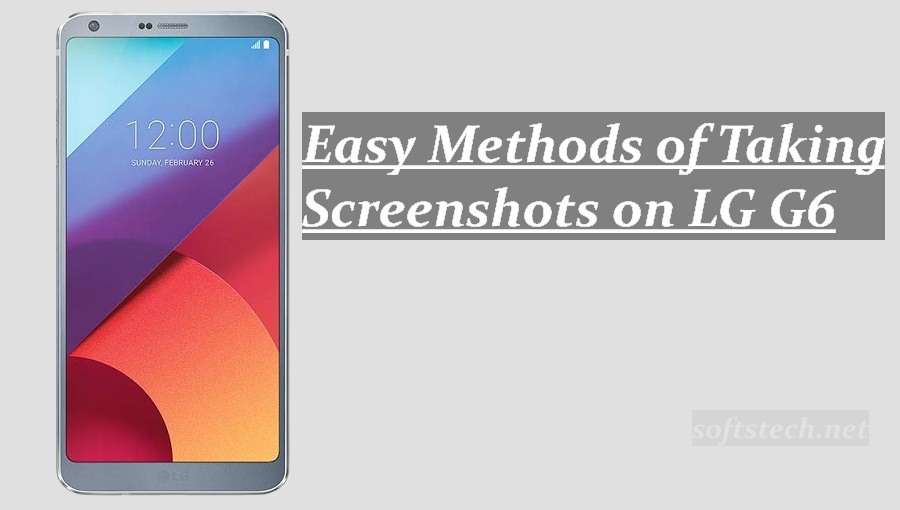Here we will show you 3 easy methods of Taking Screenshots on LG G6. LG G6 is the latest and very powerful smartphone of the Korean giant OEM, released a few days back. And here we provide 3 easy methods of very useful function to capture screenshot. If you got the LG G6 but didn’t know about how to take screenshots with your device, then follow this guide.
LG G6 launched in Feb-2017, the phone come with some powerful hardware properties and latest features. You all might be aware of the main specs, if you want know then click here. Also, I am not going into that detail and show you the different ways of taking Screenshots on LG G6. If you are interested, then read the full article.
3 Easy Methods of Taking Screenshots on LG G6
I) Buttons Combination:
As we know all the smartphone have Volume and Power buttons. So, using these two button you can take screenshot, but press and hold carefully and at the time.
- Press Volume Down+ Power buttons both at once for about one seconds on any screen to capture it easily.
II) Built-in QMemo apps:
Also, there is a built-in app “QMemo” using that you can capture the desktop of your smartphone easily.
- Drop down notification meu on the top of any screen and search for QMemo app/ icon. Click on it and select the area you want to capture. This will auto save the screenshot jpg image on the gallery.
III) Use 3 Party app:
You can also use any third-party app for taking screenshot on LG G6. Go to Google Play Store and hit search by screenshot word. You will see a number of apps. Install “Screenshot Easy” or another according to you will.
- Now Run the app you recently installed and then minimize by pressing home button. Now you will see an icon on the corner of the screen. Press that icon to take and save the screenshot automatically.
So, these were the 3 easy methods of Taking Screenshots on LG G6. Hopes you got, if you need further help, then feel free to contact us.