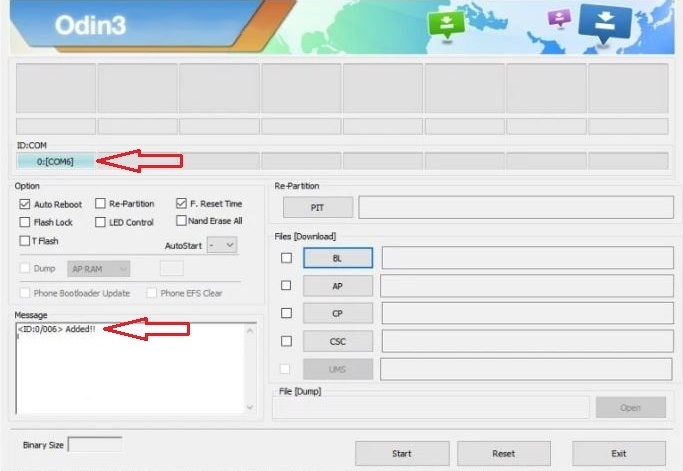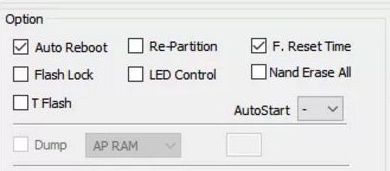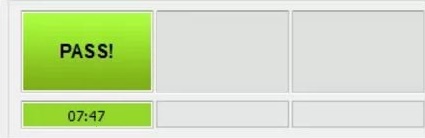Here are the instructions to download and use Odin tool for Samsung devices. Odin is an easy and simple UI tool for the users of Samsung devices. If you hold any Samsung device and willing to install ROM/ stock firmware, Recovery image or Root package .md5 file, then Odin is the best and easiest flashing tool for you. Here I will show you step by step procedure to use Odin tool while flashing any md5 file. You just need to download the required ROM, Recovery or Root file and then follow the underneath steps. However, flashing process might wipe all your existing data on the device, so backup everything before starting. Also, perform carefully and don’t miss any step.
Note: We are intended here only to download Odin and Install ROM, Recovery and Root .md5 files on Samsung Devices. Don’t use for any other manufacturer or device. Also, we are not responsible for anything goes wrong with your device. Proceed and flash only at your own risk.
Preparations:
- First of all, backup the entire contents existing on your device, like SMS, Contacts, Gallery times, Apps data and call log etc.
- Also, make sure that your device has at least 70% charged battery before proceeding.
- Enable USB Debugging Mode on the device, go to Settings > Developer options.
- Install USB driver of SAMSUNG at your PC. | Link
- Arrange the original USB data cable for smooth connectivity.
- Disable the Samsung Kies app and Antivirus if any installed on the PC.
- Download Odin Flash tool latest version at the Windows PC. | Link
- Required file for flashing should be already downloaded at the PC.
Steps to Install ROM, Recovery or Root file with Odin
- Download and extract Odin from above link at the PC, also extract the required file of ROM/ Recovery/ Root.
- Now Run Odin tool at the PC, by double-click Odin3.10.exe file on the extracted Odin folder.
- Now turn off Samsung device and then boot in downloading mode via press and hold VOL-DOWN+ HOME+ POWER button all at once for a couple of seconds, then on the warning screen press VOL-UP
- Once your device in downloading mode, connect it to PC via USB cable. At the Odin screen you will notice that ID:COM port turns blue and Added text displays, it means your device is detected and connected properly otherwise, reinstall USB driver or change USB port.
-
- Now click “AP” button, then locate and select the required ROM/ ROOT/ RECOVERY .md5 file.
- Then check and confirm that “F.Reset.Time” and “Auto-Reboot” options are ticked, don’t change other options.
-
- Then click START button and wait until PASS text shown on the upper corner of Odin tool.
- Finally, the device reboots auto or reboot forcefully.
-
- Done!
In results, the process goes successful and you have installed ROM, Recovery and Root .md5 files on Samsung Devices. If you have any question, comment us.